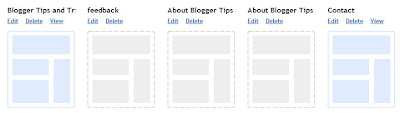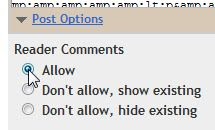With Digg’s recent upgrade, an amazing thing happened- you can auto-submit links to Digg from your blog’s RSS feed! Yay- no more manual submissions.
With Digg’s recent upgrade, an amazing thing happened- you can auto-submit links to Digg from your blog’s RSS feed! Yay- no more manual submissions.
But, my excitement dwindled, when I could no longer remember how to get there- not familiar with Digg’s new interface. I figured it out again and here’s how to submit your RSS feed to Digg:
2. Click to the arrow just right of your icon at the top of the page, and select ‘Settings’
3. On the left of the page, you’ll then see Import Feeds… click that.
4. Now, enter your feed URL and it will provide your code, something like this: <!--a8bdfsa849629e12682340e83423a—>
5. Copy and paste that piece of code (the second one with <!—and –> around it) and paste it into a new post in your WordPress blog. You can save it as a draft for now.
6. The next time you post to your blog, make sure you have that code there. Don’t worry, it’s invisible when you paste it in the HTML edit mode. Don’t paste it in the Visual mode, otherwise it WILL be visible.
7. After publishing and when your post shows up in your feed, go back to Digg, log back in, and follow step 2 and 3 above to get back to the Import Feeds area. Then Verify your feed.
8. If all goes well, it should verify. Now, the NEXT time and all future times you post, it will be automatically posted to Digg (there could be a delay).
Enjoy!
 Question:- I can't open my flash drive. When I inserted it to my computer it would just appear a removable disk and then when I tried to open it tells that there is no disk on the dirve. Can this be fixed? what should I do to open it so that I can Use it again. Hope you can help me with this problem. thanks!
Question:- I can't open my flash drive. When I inserted it to my computer it would just appear a removable disk and then when I tried to open it tells that there is no disk on the dirve. Can this be fixed? what should I do to open it so that I can Use it again. Hope you can help me with this problem. thanks!