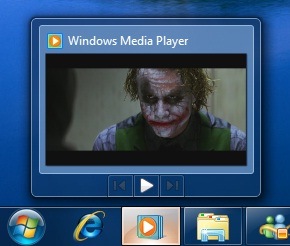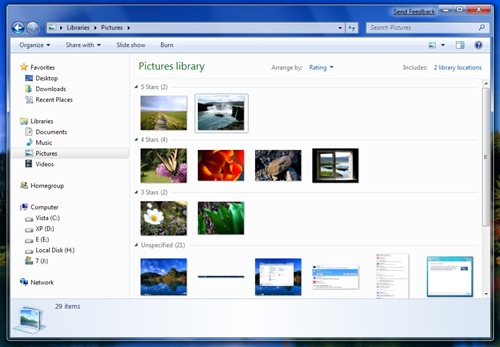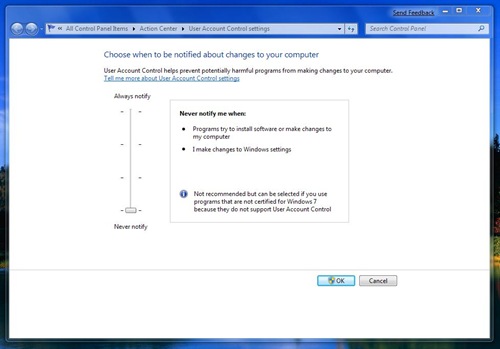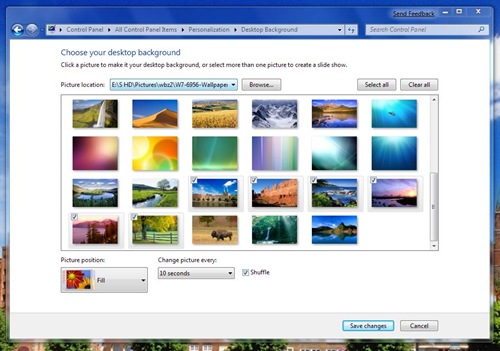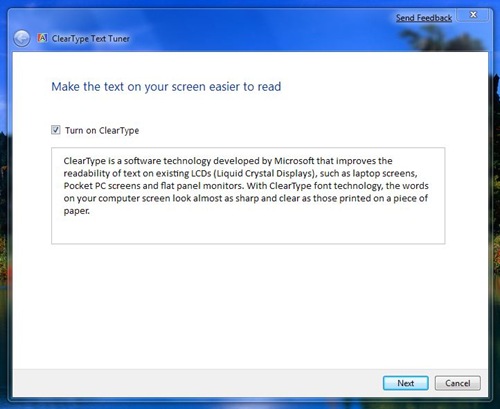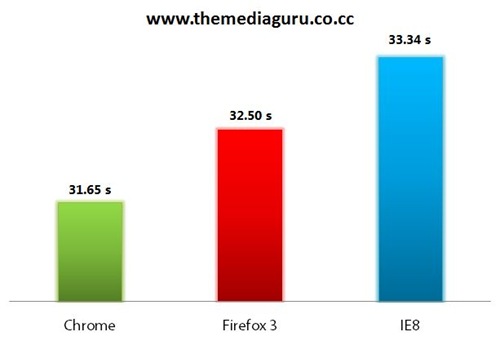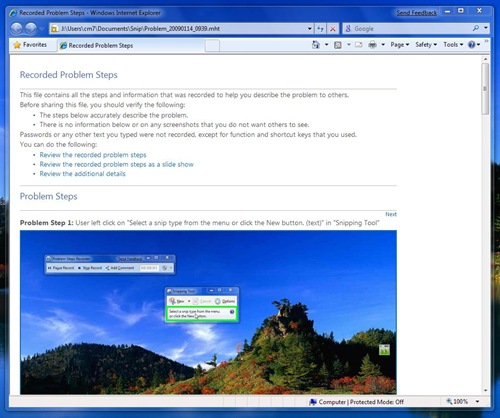Note: This is the second post in the 3-post review of Windows 7.The very first time I booted I got this... Exactly like when I installed Vista 7 months ago. That was how I knew my hard disk was failing & I bought a new one. If I had relied on Xp & SMART, I would have been long dead. Oh, & it hasn't failed yet...
- Part I: The Performance
- Part II: The UI
- Part III: The Bugs
The Aero stuff
Have you tried the new Windows Live Messenger or the new Live Mail? Unlike previous versions with flashy graphics, it looks toned down, more sober, more minimalistic. The Aero interface on Windows 7 is exactly like that.The minimalist main bar has no icons! It certainly decreases the information overload & mind you, text is understood faster than an obscure icon. The first thing anyone notices is the radical change the Taskbar (dubbed the Superbar) has undergone. It is much bigger (only 10px), contains no text, but only large icons. Quick Launch has indeed been replaced by pinned icons. To the extreme right, the shiny rectangle is in fact a permanent Show Desktop shortcut. The live thumbnails from Vista are now bigger. But most importantly, they can have enhanced functions.. For example on WMP12, it shows basic playback buttons. On WLM, your avatar & status. & most importantly on IE8, it allows you to switch tabs! That would be awesome on Firefox, when it's supported. If you hover your mouse over the thumbnail, you'll get a live preview of the window, with all other windows becoming transparent. When IE8 is downloading or a file is being transferred or copied, the corresponding icon on the Superbar turns into a progress bar. Awesome!
Aero Shake - Drag-shake a window & all open windows behind it will get minimised. Shake it again, & they get back.
Shortcut: Win+Home
Shortcut: Win+Space Move a window to the left or right of the screen. It'll resize itself to half the width for side by side arrangement.
Shortcut: Win+Right (or Left) Move a windows to the top & it'll maximize.
Shortcut: Win+Top (maximize) & Win+Down (minimize)
The Other Stuff that make a huge difference
Windows 7 is the most user-friendly of all OSes. Here's how:
But on 7, it's just a link to the the tasks that you might want to run. The quick intro guide doesn't beat around the bush - it introduces the new features right away. No fuss. Jumplists are like extended context menus for the Superbar & Start Menu.
It's dependent on the application, such as it shows the recently opened files for apps supporting MRU, played media & playlists for WMP12 & web history for IE8. For WLM, messaging & status options.
Libraries
Unless you have ataxophobia, most of us have folders scattered all over the place. With Libraries, drag & drop all your music, photos & document folders or files & presto! Everything's organised, without moving anything! WMP12 or apps like Picasa can use the libraries for easily updating their database.I can access my most used folders directly from the desktop! Just by pinning it on the Explorer icon - right-click & drag on Superbar!
Remember the problem I had in XP & Vista where I had to reset my network adapter each time on startup. 7 does that automatically for me. When 7 detects a problem, instead of popping up a stupid error message, it tries to find a solution first & apply it. If none work, only then 7 informs you of the problem & the link to how to resolve it.For example, when I connected my phone, 7 sent me straight to Nokia Pc Suite's download page. I installed KMPlayer which crashed on starting. 7 told me that I had to download Adobe Flash - KMPlayer uses Flash for its welcome screen.
75% of times you'd find out that Troubleshooter will always have the solution to your problem... & that's why newbies will totally love Windows 7. Another problem I had on Vista when using Windows Explorer was that I would usually click one of my disc drives by mistake & it would open the tray since it was empty. On 7, you have the option to not show empty drives. Remember that even on Vista, sometimes notification icons would disappear. But on 7, you now have full control over their behaviour. The notification area is fully customizable & all new icons are hidden by default.
UAC
On Vista, you could only turn UAC on or off. But on 7 you get 4 options to choose your annoyance level. I prefer it to be off... Wallpaper addict? You want to shuffle it every 30s? Here you go! The Sidebar is dead. Let me present you Desktop gadgets - which can be placed anywhere on the desktop! Clear Type Tuning - that was actually one of the very first things I did on 7. My font was looking slightly blurry (due to my monitor). Running this wizard made it look as good as an LCD! How many of you know that you are not getting the best colours from your monitor? Display Colour Calibration fixes that!Device Stage
The Apps
Windows Media Player 12
Internet Explorer 8
The IE8 bundled on Windows 7 is a newer version than the Beta 1 I tested last year.So what has changed? A little deathmatch vs Chrome & Firefox. I dropped Opera because it was damn too slow. IE8 is slowest. Note that IE8 like IE7 didn't show up my background, but I suspect it did download it. A mostly javascript page with a large background image. Chrome's fastest. No surprise. Astounding! I wasn't expecting that...
If only IE8 would score more than 17 on the Acid3 test, maybe it would have been a good standalone browser...
Paint
The Ribbon, one of the most ingenuous UIs made by Microsoft, will be integrated in the OS.& it looks terrific on Paint. Basic as it is, I've been using only Paint to edit all these screens. ;)
Wordpad
When combined with the Ribbon, it looks like Word 2007 Lite! Actually it is, since it can open not only docx, but ODF as well!Windows PowerShell
This is aimed at admins & programmers who love doing everything via CLI & scripts.Problem Steps Recorder
If you are a techie, you must be flooded with "Help me, X isn't working. What should I do?" Problem Steps Recorder (psr.exe) is a godsend - run an app & it will record system diagnostics, keystrokes & screenshots all in a html-based slideshow! Solving problems hasn't been any easier!The Bottom Line
Windows Vista laid the foundation for what was supposed to be a great OS. But it was rough, most of its best features were hidden to users & its Aero interface was deemed too flashy. Windows 7 was born to rectify that, polish the rough edges, act on the complaints expressed by users.
Windows 7 circumvented a paradox - adding new features while improving on performance. & the result is an absolutely awesome & extremely fast OS.
Unless you have really really old hardware, I see no reason why you should not move to 7 when it’s released. The compelling amount of new features & the speed will certainly entice almost all XP users. Ten years from now, you may look back & say "You don’t know, Windows 7 was the best OS I've ever used."
Oh, btw do you want know why they added a Siamese fighting fish to the default Windows 7 background. Check out Siamese fighting fish on Wikipedia...I would like to recommend this great post – The Bumper List of all Windows 7 Secrets - must-read for all Windows 7 users. More features are mentioned… :)
Don't forget to check out Ars Technica's Deep inside the Windows 7 Public Beta: an in-depth tour
In Part III, I'll look at the bugs found in 7. Stay tuned!